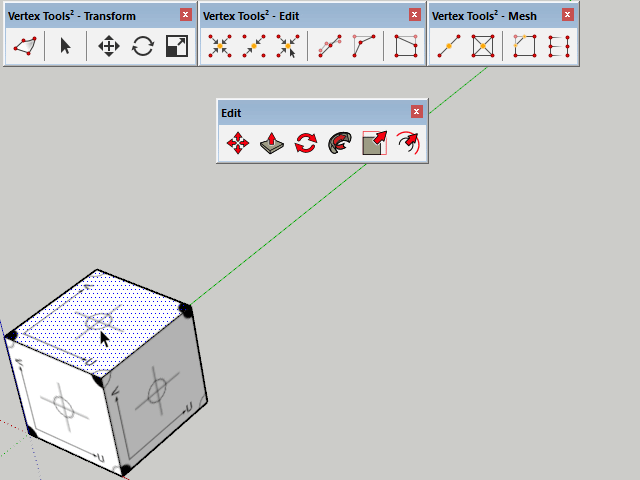User Interface
Menus
- Menubar » Tools » Vertex Tools²
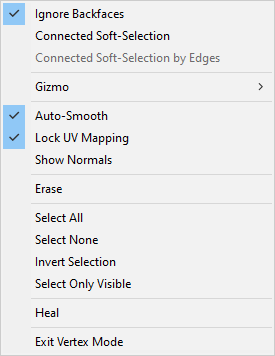
Vertex Tools' menus are located under SketchUp's Tool menu. Vertex editing mode can be activated from its submenu. These menus expose most functionality in Vertex Tools allowing you to assign shortcut keys to speed up your workflow.
Context Menus
While vertex editing a custom context menu is available. It gives access to functions and preferences dependent on the active vertex editing tool.
Toolbars
- Menubar » View » Toolbars
Transform Toolbar
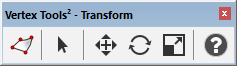 The Transform toolbar is the principal toolbar of Vertex Tools. This toolbar
toggles on/off Vertex Mode and contain basic move, rotate and scale.
The Transform toolbar is the principal toolbar of Vertex Tools. This toolbar
toggles on/off Vertex Mode and contain basic move, rotate and scale.
Edit Toolbar
 The Edit toolbar provides a suite of tools to manipulate existing vertices.
The Edit toolbar provides a suite of tools to manipulate existing vertices.
Mesh Toolbar
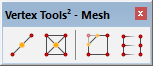 The Mesh toolbar provides tools to create new vertices, geometry.
The Mesh toolbar provides tools to create new vertices, geometry.
Side Panels
While editing vertices a set of panels appear with information and options to the various tools available. Each panel can be collapsed to save screen space.
The sidebar along with it's panels can be docked to the left or the right of the SketchUp viewport. It cannot be detached and moved elsewhere.
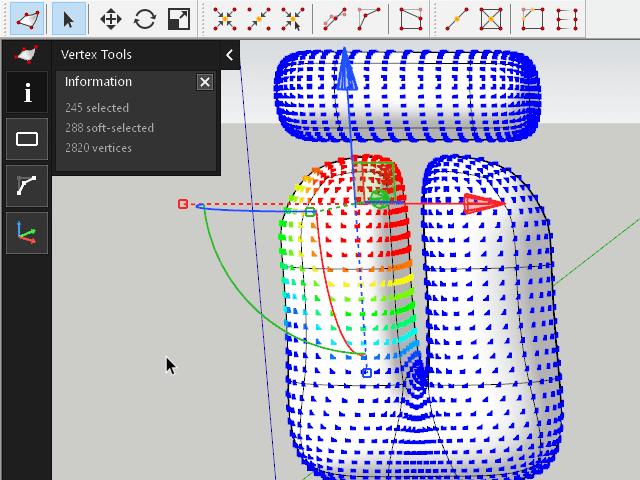
Information Panel
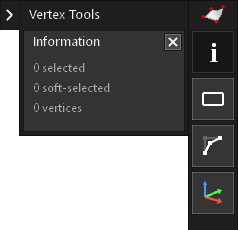 The Information Panel displays an overview of the total number of vertices
and how many are selected.
The Information Panel displays an overview of the total number of vertices
and how many are selected.
Selection Panel
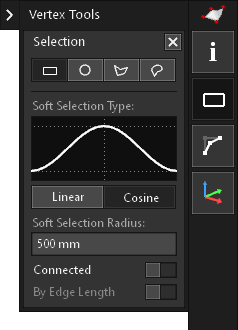 The Selection Panel let you manipulate the current selection and selection
mode.
The Selection Panel let you manipulate the current selection and selection
mode.

- Choose between Rectangle, Circle, Polygon and Freehand selection shapes for the Selection Tool.
- Soft Selection Type:
- Choose between Linear or Cosine fall-off for the soft-selection.
- Soft Selection Radius:
- Set the soft-selection radius
- Connected:
- Toggle whether the soft-selection should only affect connected geometry.
- By Edge Length:
- Toggle whether the soft-selection should only affect connected geometry by edge-length distance from selected vertices.
Relax Panel
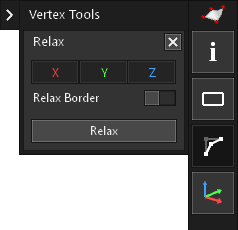 Provides options for the
Relax tool.
Provides options for the
Relax tool.

- Choose in what axes the Relax operation can move the vertices.
- Relax Border:
- Toggles whether the vertices at the mesh's border should be affected by the Relax operation.
Gizmo Panel
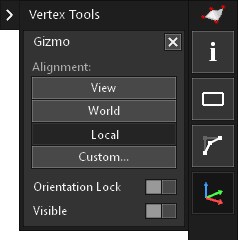 Provides options for the Manipulator Gizmo. These options can also be
found in the context menu of the Gizmo.
Provides options for the Manipulator Gizmo. These options can also be
found in the context menu of the Gizmo.
- Alignment:
- Choose how the Gizmo should align itself in the viewport.
- Orientation Lock:
- Toggles whether the Gizmo should re-orient itself when the Rotation-Gizmo is used.
- Visible:
- Toggles the visibility of the Manipulator Gizmo.
Shortcut Integration
While in vertex mode, invoking the shortcuts for Select, Move, Rotate or Scale will activate the Vertex Tools version of these tools instead of the native tools.
This also works when using the menu and toolbar buttons for these tools. The integration is seamless.