Manipulator Gizmo
The Gizmo allows for quick manipulations without switching out of selection mode. All its actions can be adjusted by the VCB for final precision adjustments. After you made an action with the Gizmo you can revert to controlling the soft-selection with the VCB by pressing ESC.

Move
Press and hold down the left mouse button on one of the arrows to move it in the direction of the picked axis.
You can move in two dimensions by grabbing the planes at the origin of the Gizmo.
See also: Gizmo Extrude
Rotate
Press and hold down the left mouse button on one of the rotation arcs. The rotation you can do in the viewport ranges from -180 to 180 degrees. To rotate beyond this range use the VCB to adjust.
If you have Angle Snapping enabled under Units in Model Info then keep the cursor inside the rotation circle to snap in full increments. Keep the cursor on the outside when it will snap only when it's near every increment but rotate freely in between.
Scale
Press and hold down the left mouse button on one of the scaling axes. The scaling will will snap to zero as you move the scaling handle towards the origin of the Gizmo.
Hold down ⇧ Shift to perform a uniform 3-dimensional scaling.
See also: Gizmo Extrude
Extrude Edges
While interacting with Gizmo Move or Gizmo Scale, hold down Ctrl (Windows) or ⌥ Option (macOS) to extrude faces from your selection. The faces are created from the edges between the selected vertices.
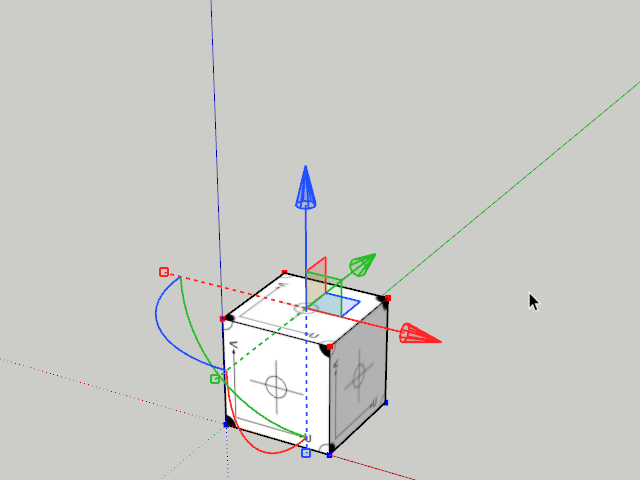
Alignment
- Menubar » Tools » Vertex Tools² » Gizmo… » Align To View/Local/World/Custom…
- Vertex Mode » Context Menu » Gizmo… » Align To View/Local/World/Custom…
- Vertex Mode » Sidebar » Gizmo » Alignment
From the Context Menu you can adjust the alignment of the Gizmo. By default it aligns to the local axis - be it custom model axis or the active context. From the Context Menu you can pick other options:
- View - The Gizmo will always align the Z axis (blue) to the direction of the camera.
- World - The Gizmo will align to the absolute world axis - the one you get when you are in the root context and reset the axis.
- Local - The Gizmo will align to the current model axis or the open group/component's local axis.
- Custom - Align the Gizmo by picking points in 3D space. You can also pick orientation by holding ⇧ Shift and picking a face or edge.
Orientation Lock
- Menubar » Tools » Vertex Tools² » Gizmo… » Orientation Lock
- Vertex Mode » Context Menu » Gizmo… » Orientation Lock
- Vertex Mode » Sidebar » Gizmo » Orientation Lock
When enabled the gizmo will retain its orientation when you rotate. When disabled the gizmo will move with the rotation actions you perform.
Visibility
- Menubar » Tools » Vertex Tools² » Gizmo… » Visible
- Vertex Mode » Context Menu » Gizmo… » Visible
- Vertex Mode » Sidebar » Gizmo » Visible
Toggle the visibility of the Gizmo.
