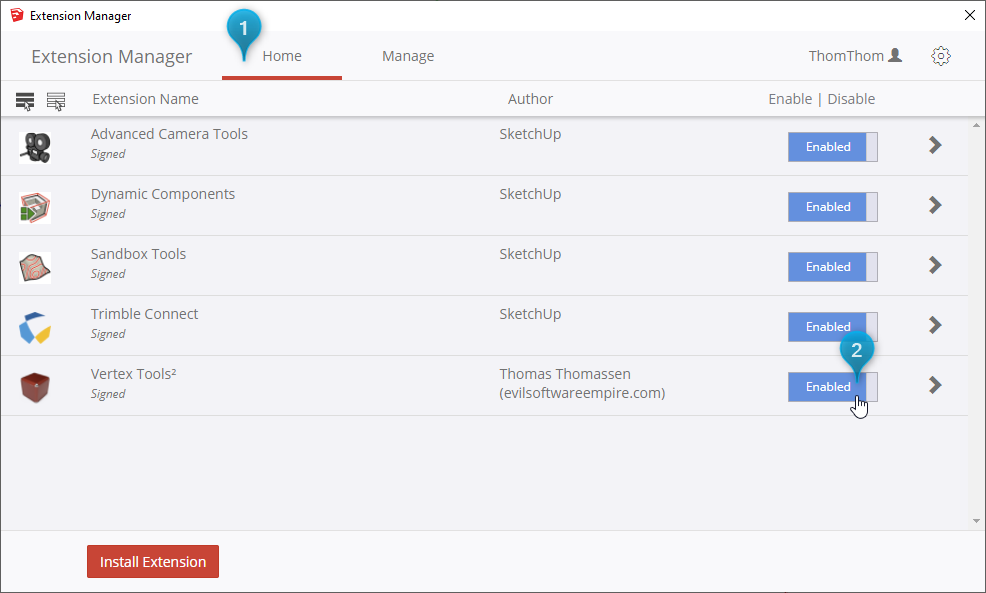Getting Started
Installing
Option 1: RBZ Package
Download the RBZ package to your computer.
Open the Extension Manager Window » Extension Manager, click the Install Extension button and browse to the RBZ package. SketchUp will install and enable Vertex Tools.
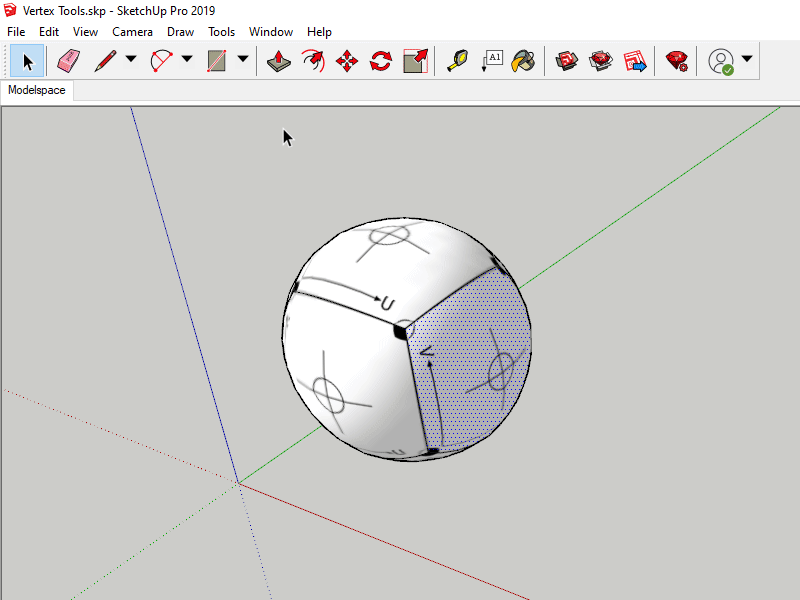
SketchUp Help - Installing Extensions
Option 2: Extension Warehouse
Vertex Tools can be installed from the Extension Warehouse dialog within SketchUp.
- Open Window » Extension Warehouse
- Search for Vertex Tools
- Select Vertex Tools from the search results
- Click the Install button on the extension page
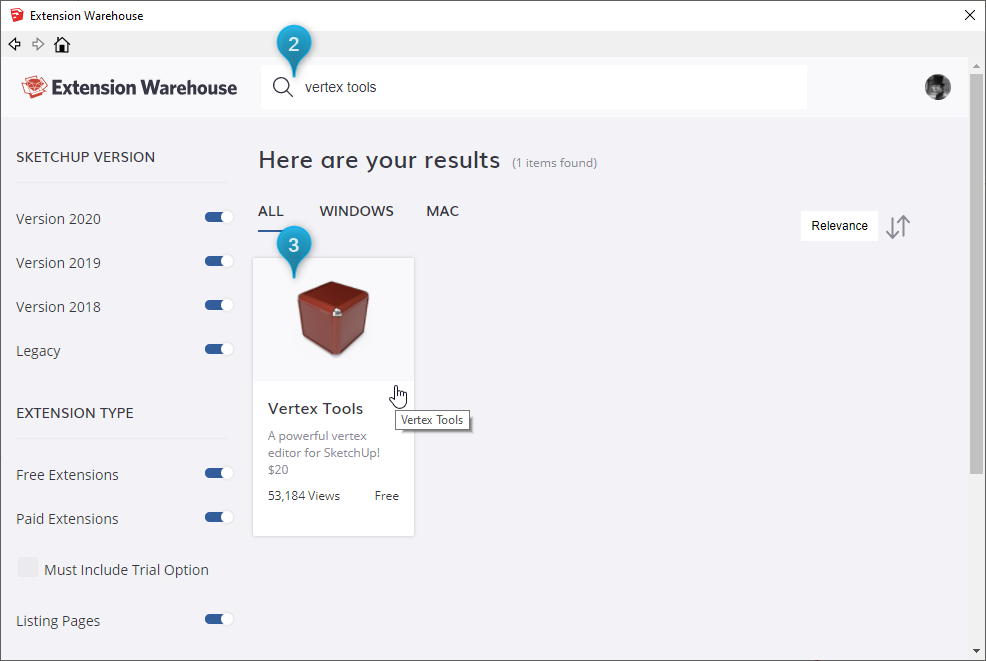
SketchUp Help - Searching or Browsing for Extensions
Updating
Note: When updating SketchUp extensions you will have to restart SketchUp to see the effects of the update.
Vertex Tools can be updated via SketchUp’s Extension Manager or by simply installing the new version on top of the old one.
Using the Extension Manager is the easiest way to keep Vertex Tools up to date. SketchUp will notify you when an update is available.
Go to Window » Extension Manager then navigate to the Manage tab. From there, you can Update the extension.
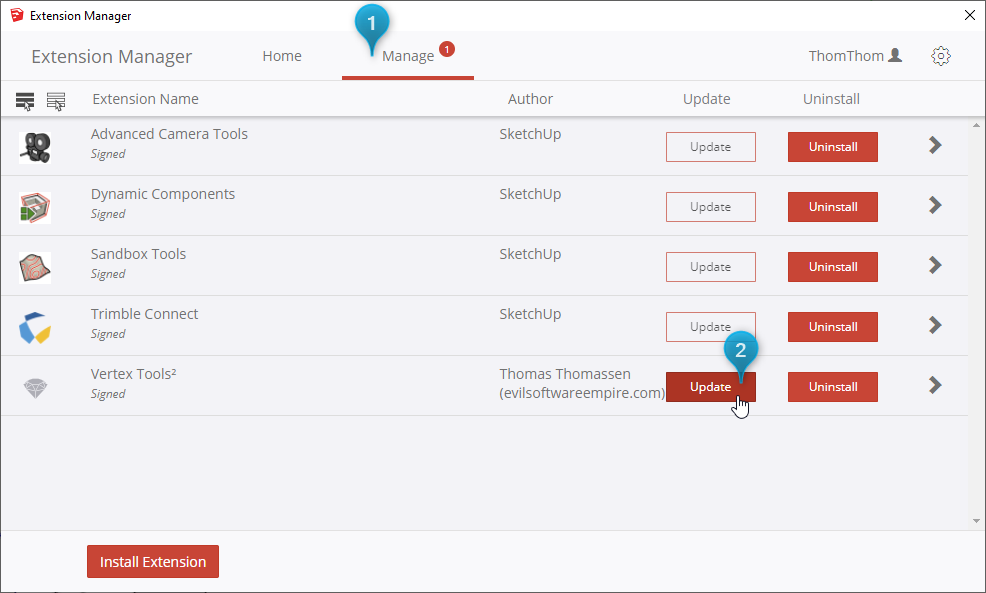
SketchUp Help - Updating Extensions
Uninstalling
Vertex Tools can be uninstalled via SketchUp’s Extension Manager.
Go to Window » Extension Manager then navigate to the Manage tab. From there, you can Uninstall the extension.
Note: When uninstalling SketchUp extensions you have to restart SketchUp to see the effect.
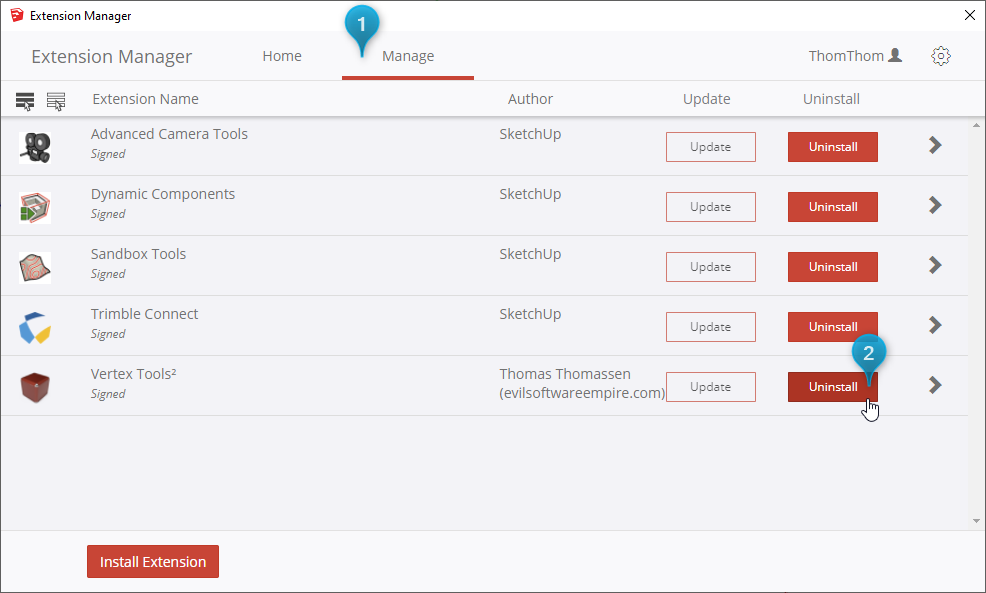
SketchUp Help - Uninstalling Extensions
Enabling / Disabling
Vertex Tools can be enabled and disabled via SketchUp’s Extension Manager. If you don't see Vertex Tools in your Tools menu, ensure that the extension is enabled under Window » Extension Manager.