Transforming
Move
- Menubar » Tools » Vertex Tools² » Move
-
Toolbar » Vertex Tools² - Transform » Move

- Pick a point for the origin of the move.
- Move the cursor to move the selected vertices. The distance is displayed in the VCB.
- To complete the move, either click a second time or enter a distance in the VCB for an accurate displacement.
Inference and axis lock is available for the Move tool. After completing a Move operation the distance can be corrected by typing a length in the VCB immediately afterwards.
Absolute and relative coordinates can be entered instead of a length. Use the same format the native Move tool uses - with [x, y, z] for global coordinates and <x, y, z> for local coordinates.
Quick-Move
If nothing is preselected before activating the Move tool it will automatically select the vertices you hover over. This allows you to quickly pick and move vertices with precision.
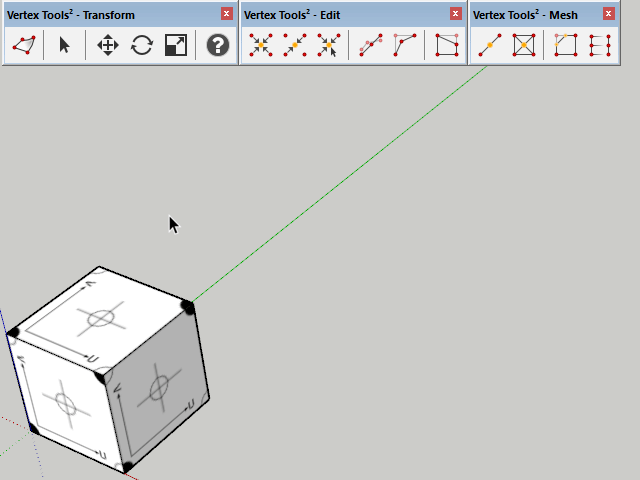
Rotate
- Menubar » Tools » Vertex Tools² » Rotate
-
Toolbar » Vertex Tools² - Transform » Rotate

- Pick a point for the origin of the rotation. Like the native rotate tool you can infer and lock the plane of rotation by pressing and holding ⇧ Shift before placing the first point. The same goes for the click-drag method of defining the rotation plane.
- Pick a second point to define a reference axis.
- Move the cursor to rotate. The angle is displayed in the VCB.
- To complete the rotation, either click a third time or enter an angle in the VCB for accurate rotation.
After completing a rotation the angle can be adjusted by typing a new angle in the VCB. If ‘Enable angle snapping’ is checked in the Units Panel of the Model Info dialogue window, the protractor will snap to the specified angle — just like the native Rotate tool.
Locking the Rotation Plane
The plane which to rotate around can be locked using the arrow keys on the keyboard:
- → (Right) - Lock to the X (Red) axis.
- ← (Left) - Lock to the Y (Green) axis.
- ↑ (Up) - Lock to the Z (Blue) axis.
- ↓ (Down) - Lock to the picked axis, for instance a face's normal.
Press the key again to unlock the rotation plane.
Scale
- Menubar » Tools » Vertex Tools² » Scale
-
Toolbar » Vertex Tools² - Transform » Scale

- Pick the centre point to scale about or type a scale ratio into the VCB. If the VCB is used the centre point of the selection is used as the point to scale about.
- Pick a second point to define a reference length.
- Move the cursor to scale. The scale is displayed in the VCB.
- To complete the scaling, click a third time or enter a scale ratio.
After completing a scale operation the ratio can be adjusted by typing a new value into the VCB.
Locking the Scaling Inferencing
While picking a point, press ⇧ Shift (Windows) or ⌥ Option (macOS) to lock the inferencing for that point.
