 Crease Tool
Crease Tool
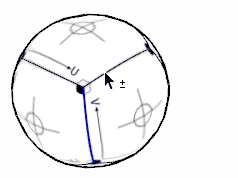
Menu: Extensions » SUbD » Crease Tool
Creasing the allows you to refine the smoothness of the subdivided mesh. Both edges and vertices can be creased. The higher the crease value, the sharper the creased entities will be. Creasing can be applied on both the control-mesh and the final-mesh.
Select the entities you want to crease and press down and drag the left mouse button to adjust the creasing.
Hold down the Shift key to snap the crease value to a whole number.
The creases will be increased or decreased relative to their current values.
If the crease value is equal or higher than the number of subdivision iterations then the crease will appear as being perfectly sharp, as if you had not subdivided at all.
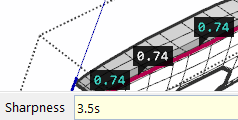
The crease can also be adjusted by using the Measurement Box. If you append "s" at the end of the crease value it will set it as absolute value for all selected entities.
Often similar results to creasing can be achieved by adding additional loops to the control-mesh. This might even reduce the amount of subdivisions and polygons needed to make the mesh look smooth.
Vertices can also be selected for creasing while the Crease Tool is active. A cross-hair cursor will be displayed when hovering over valid vertices. Only vertices directly related to the control-mesh can be creased.
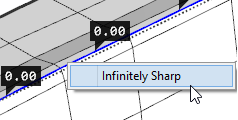
Entities can be marked as infinitely sharp by right clicking on a selection set and checking the Infinite menu item.
This ensures the entities remain sharp regardless of the number of subdivision iterations.
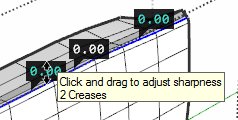
When multiple entities are selected the crease labels doesn't all fit on the screen. They will then be grouped together. This is indicated by a light blue text color and by the tooltip.